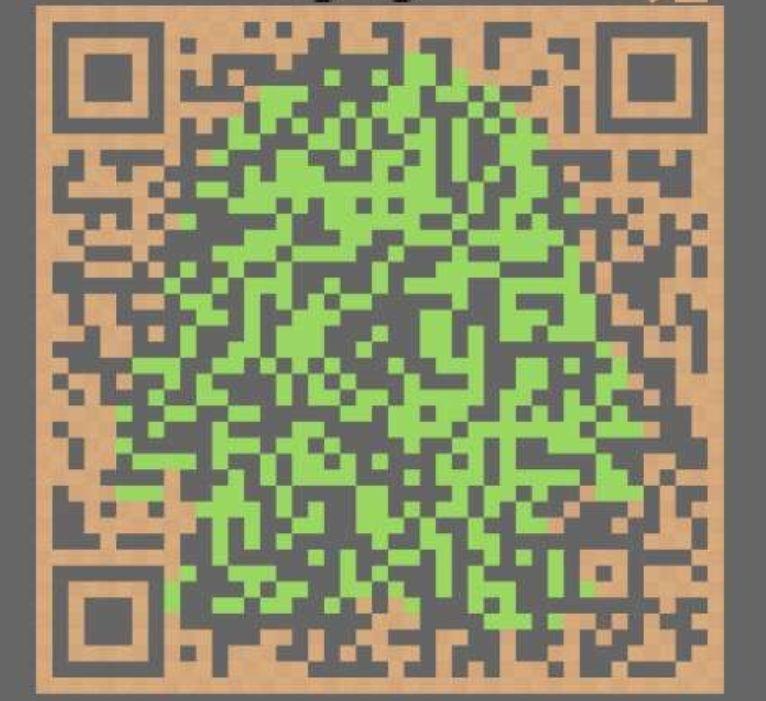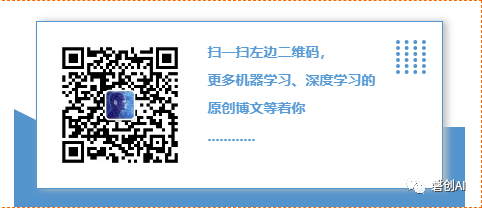Tensorflow多GPU使用详解

翻译 | fendouai
编辑 | 磐石
【磐创AI导读】:本文编译自tensorflow官方网站,详细介绍了Tensorflow中多GPU的使用。欢迎大家点击上方蓝字关注我们的公众号:磐创AI。
目录:
介绍
记录设备状态
手动分配状态
允许GPU内存增长
在多GPU系统是使用单个GPU
使用多个 GPU
一. 介绍
在一个典型的系统中,有多个计算设备。在 TensorFlow 中支持的设备类型包括 CPU 和 GPU。他们用字符串来表达,例如:
•”/cpu:0″: 机器的 CPU
•”/device:GPU:0″: 机器的 GPU 如果你只有一个
•”/device:GPU:1″: 机器的第二个 GPU
如果 TensorFlow 操作同时有 CPU 和 GPU 的实现,操作将会优先分配给 GPU 设备。例如,matmul 同时有 CPU 和 GPU 核心,在一个系统中同时有设备 cpu:0 和 gpu:0,gpu:0 将会被选择来执行 matmul。
二. 记录设备状态
为了确定你的操作和张量分配给了哪一个设备,创建一个把 log_device_placement 的配置选项设置为 True 的会话即可。
# 创建一个计算图
a = tf.constant([1.0, 2.0, 3.0, 4.0, 5.0, 6.0], shape=[2, 3], name='a')
b = tf.constant([1.0, 2.0, 3.0, 4.0, 5.0, 6.0], shape=[3, 2], name='b')
c = tf.matmul(a, b)
# 创建一个 session,它的 log_device_placement 被设置为 True.
sess = tf.Session(config=tf.ConfigProto(log_device_placement=True))
# 运行这个操作
print(sess.run(c))你将会看到一下输出:
Device mapping:
/job:localhost/replica:0/task:0/device:GPU:0 -> device: 0, name: Tesla K40c, pci bus
id: 0000:05:00.0
b: /job:localhost/replica:0/task:0/device:GPU:0
a: /job:localhost/replica:0/task:0/device:GPU:0
MatMul: /job:localhost/replica:0/task:0/device:GPU:0
[[ 22. 28.]
[ 49. 64.]]
三. 手动分配设备
如果你希望一个特定的操作运行在一个你选择的设备上,而不是自动选择的设备,你可以使用 tf.device 来创建一个设备环境,这样所有在这个环境的操作会有相同的设备分配选项。
# 创建一个会话
with tf.device('/cpu:0'):
a = tf.constant([1.0, 2.0, 3.0, 4.0, 5.0, 6.0], shape=[2, 3], name='a')
b = tf.constant([1.0, 2.0, 3.0, 4.0, 5.0, 6.0], shape=[3, 2], name='b')
c = tf.matmul(a, b)
# 创建一个 session,它的 log_device_placement 被设置为 True
sess = tf.Session(config=tf.ConfigProto(log_device_placement=True))
# 运行这个操作
print(sess.run(c))
你将会看到 a 和 b 被分配给了 cpu:0。因为没有指定特定的设备来执行 matmul 操作,TensorFlow 将会根据操作和已有的设备来选择(在这个例子中是 gpu:0),并且如果有需要会自动在设备之间复制张量。
Device mapping:
/job:localhost/replica:0/task:0/device:GPU:0 -> device: 0, name: Tesla K40c, pci bus
id: 0000:05:00.0
b: /job:localhost/replica:0/task:0/cpu:0
a: /job:localhost/replica:0/task:0/cpu:0
MatMul: /job:localhost/replica:0/task:0/device:GPU:0
[[ 22. 28.]
[ 49. 64.]]
四. 允许 GPU 内存增长
默认情况下,TensorFlow 将几乎所有的 GPU的显存(受 CUDA_VISIBLE_DEVICES 影响)映射到进程。 通过减少内存碎片,可以更有效地使用设备上宝贵的GPU内存资源。
在某些情况下,只需要分配可用内存的一个子集给进程,或者仅根据进程需要增加内存使用量。 TensorFlow 在 Session 上提供了两个 Config 选项来控制这个选项。
第一个是 allow_growth 选项,它根据运行时的需要分配 GPU 内存:它开始分配很少的内存,并且随着 Sessions 运行并需要更多的 GPU 内存,我们根据 TensorFlow 进程需要继续扩展了GPU所需的内存区域。请注意,我们不释放内存,因为这会导致内存碎片变得更糟。要打开此选项,请通过以下方式在 ConfigProto 中设置选项:
config = tf.ConfigProto()
config.gpu_options.allow_growth = True
session = tf.Session(config=config, ...)
第二种方法是 per_process_gpu_memory_fraction 选项,它决定了每个可见GPU应该分配的总内存量的一部分。例如,可以通过以下方式告诉 TensorFlow 仅分配每个GPU的总内存的40%:
config = tf.ConfigProto()
config.gpu_options.per_process_gpu_memory_fraction = 0.4
session = tf.Session(config=config, ...)
如果要真正限制 TensorFlow 进程可用的GPU内存量,这非常有用。
五. 在多GPU系统上使用单个GPU
如果您的系统中有多个GPU,则默认情况下将选择具有最低ID的GPU。 如果您想在不同的GPU上运行,则需要明确指定首选项:
# 创建一个计算图
with tf.device('/device:GPU:2'):
a = tf.constant([1.0, 2.0, 3.0, 4.0, 5.0, 6.0], shape=[2, 3], name='a')
b = tf.constant([1.0, 2.0, 3.0, 4.0, 5.0, 6.0], shape=[3, 2], name='b')
c = tf.matmul(a, b)
# 创建一个 log_device_placement 设置为True 的会话
sess = tf.Session(config=tf.ConfigProto(log_device_placement=True))
# 运行这个操作
print(sess.run(c))
你会看到现在 a 和 b 被分配给 cpu:0。 由于未明确指定设备用于 MatMul 操作,因此 TensorFlow 运行时将根据操作和可用设备(本例中为 gpu:0)选择一个设备,并根据需要自动复制设备之间的张量。
如果指定的设备不存在,将得到 InvalidArgumentError:
InvalidArgumentError: Invalid argument: Cannot assign a device to node 'b':
Could not satisfy explicit device specification '/device:GPU:2'
[[Node: b = Const[dtype=DT_FLOAT, value=Tensor<type: float shape: [3,2]
values: 1 2 3...>, _device="/device:GPU:2"]()]]如果希望 TensorFlow 在指定的设备不存在的情况下自动选择现有的受支持设备来运行操
作,则可以在创建会话时在配置选项中将 allow_soft_placement 设置为 True。
# 创建计算图
with tf.device('/device:GPU:2'):
a = tf.constant([1.0, 2.0, 3.0, 4.0, 5.0, 6.0], shape=[2, 3], name='a')
b = tf.constant([1.0, 2.0, 3.0, 4.0, 5.0, 6.0], shape=[3, 2], name='b')
c = tf.matmul(a, b)
# 创建一个 allow_soft_placement 和 log_device_placement 设置为 True 的会话
sess = tf.Session(config=tf.ConfigProto(
allow_soft_placement=True, log_device_placement=True))
# 运行这个操作
print(sess.run(c))
六. 使用多个 GPU
如果您想要在多个 GPU 上运行 TensorFlow ,则可以采用多塔式方式构建模型,其中每个塔都分配有不同的 GPU。 例如:
# 创建计算图
c = []
for d in ['/device:GPU:2', '/device:GPU:3']:
with tf.device(d):
a = tf.constant([1.0, 2.0, 3.0, 4.0, 5.0, 6.0], shape=[2, 3])
b = tf.constant([1.0, 2.0, 3.0, 4.0, 5.0, 6.0], shape=[3, 2])
c.append(tf.matmul(a, b))
with tf.device('/cpu:0'):
sum = tf.add_n(c)
# 创建一个 log_device_placement 设置为 True 的会话
sess = tf.Session(config=tf.ConfigProto(log_device_placement=True))
# 运行这个操作
print(sess.run(sum))
你将会看到以下的输出:
Device mapping:
/job:localhost/replica:0/task:0/device:GPU:0 -> device: 0, name: Tesla K20m, pci bus
id: 0000:02:00.0
/job:localhost/replica:0/task:0/device:GPU:1 -> device: 1, name: Tesla K20m, pci bus
id: 0000:03:00.0
/job:localhost/replica:0/task:0/device:GPU:2 -> device: 2, name: Tesla K20m, pci bus
id: 0000:83:00.0
/job:localhost/replica:0/task:0/device:GPU:3 -> device: 3, name: Tesla K20m, pci bus
id: 0000:84:00.0
Const_3: /job:localhost/replica:0/task:0/device:GPU:3
Const_2: /job:localhost/replica:0/task:0/device:GPU:3
MatMul_1: /job:localhost/replica:0/task:0/device:GPU:3
Const_1: /job:localhost/replica:0/task:0/device:GPU:2
Const: /job:localhost/replica:0/task:0/device:GPU:2
MatMul: /job:localhost/replica:0/task:0/device:GPU:2
AddN: /job:localhost/replica:0/task:0/cpu:0
[[ 44. 56.]
[ 98. 128.]]
(编译自:
https://www.tensorflow.org/programmers_guide/using_gpu)
你也许还想看:
● 一文彻底搞懂BP算法:原理推导+数据演示+项目实战(上篇)
● TensorFlow + Keras 实战 YOLO v3 目标检测图文并茂教程(文末有惊喜)
● 入门 | Tensorflow实战讲解神经网络搭建详细过程
Tips:欢迎大家点击最下方二维码关注我们的公众号,点击干货资源专栏或发送关键字“资源”获取更多资源推荐。关注我们的历史文章,一起畅游在深度学习的世界中。我们期待你的留言和投稿,共建交流平台。来稿请寄:voice1235@163.com。
欢迎扫码进入相应技术交流群:
最后推荐个不错的公众号(每天更新内推信息):
原创文章,作者:fendouai,如若转载,请注明出处:https://panchuang.net/2018/06/13/78a7ace62d/